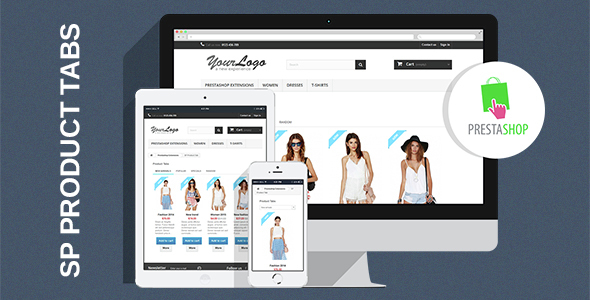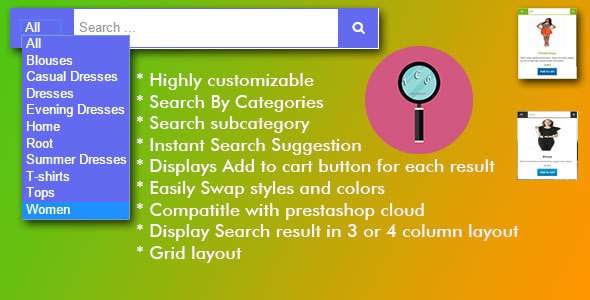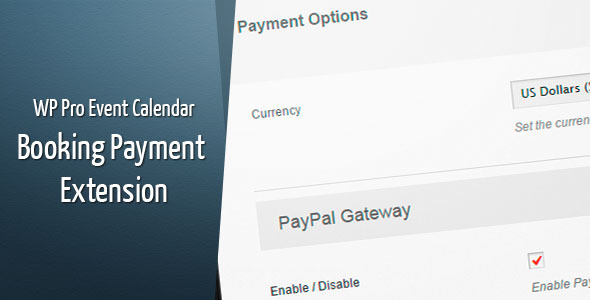J!Admin Hider is a powerful Joomla plugin designed to give Super Administrators granular control over backend menu visibility for different user groups. This innovative solution helps streamline the administrator interface by hiding non-essential menu items while maintaining full system permissions – perfect for agencies managing client sites or organizations with tiered admin access needs.
How J!Admin Hider Works
The plugin operates on a simple but effective principle: it filters menu items in the Joomla administrator backend based on user groups while preserving all underlying permissions. When configured properly, it creates a customized admin experience where different user groups only see the menu items relevant to their specific roles.
Key Features and Benefits
- Group-based menu filtering: Hide specific admin menu items for selected user groups
- Permission preservation: Maintains all existing user permissions while simplifying the interface
- Quick setup: Simple configuration through Joomla’s user group management
- Reduced confusion: Creates cleaner admin interfaces for non-technical users
- Security through simplicity: Limits exposure to complex backend options
Step-by-Step Implementation Guide
Implementing J!Admin Hider requires careful planning to ensure proper functionality while maintaining security. Follow these detailed steps for optimal results:
1. Create Custom User Groups
Begin by establishing distinct user groups under the Super Users hierarchy:
- Navigate to Users → Groups in your Joomla backend
- Click “New” to create a child group under “Super Users”
- Name the group appropriately (e.g., “ClientAdmin”, “ContentManager”)
- Save the new group configuration
2. Assign Users to Custom Groups
After creating groups, populate them with appropriate users:
- Go to Users → Manage
- Edit existing users or create new ones
- Assign them to your newly created groups
- Ensure they maintain necessary permissions through group inheritance
3. Configure Menu Visibility
The core functionality comes from customizing menu visibility:
- Access the J!Admin Hider configuration panel
- Select your target user group
- Toggle visibility for each admin menu item as needed
- Save changes and test with a user account from that group
Important Security Considerations
While J!Admin Hider effectively simplifies the interface, administrators should understand its security implications:
Direct URL Access Limitation
The plugin hides menu items but doesn’t restrict direct URL access. Users with sufficient permissions can still access hidden features if they know or guess the direct URLs. For example:
Hidden menu item: Extensions → Manage
Still accessible via: /administrator/index.php?option=com_installer
Best Practices for Secure Implementation
- Combine with proper permission management in Joomla’s Global Configuration
- Use it alongside other security extensions for comprehensive protection
- Regularly audit user permissions and menu configurations
- Educate users about appropriate access protocols
Practical Use Cases
J!Admin Hider shines in several real-world scenarios:
Client Management
Web agencies can provide clients with backend access while hiding complex system options they don’t need to see, reducing support requests and accidental misconfigurations.
Departmental Access Control
Large organizations can create customized admin interfaces for different departments – marketing sees content tools, IT sees system settings, etc.
Training Environments
Simplify the learning curve for new administrators by initially exposing only essential menu items, gradually revealing more as they gain experience.
Advanced Configuration Tips
For power users looking to maximize J!Admin Hider’s potential:
- Combine with Joomla’s menu aliases to create custom navigation paths
- Use template overrides to further customize the admin interface
- Integrate with user profile plugins for conditional menu displays
- Schedule regular reviews of your menu visibility configurations
Troubleshooting Common Issues
If you encounter problems with J!Admin Hider, check these potential solutions:
- Menu items reappearing: Verify user group assignments and clear Joomla cache
- Plugin not working: Ensure it’s published and properly ordered in the plugin manager
- Unexpected access: Double-check user permissions in Global Configuration
- Performance issues: Disable other menu-modifying plugins to check for conflicts
J!Admin Hider represents a smart solution for Joomla administrators who need to balance comprehensive access with interface simplicity. When implemented thoughtfully, it can significantly improve user experience and operational efficiency in Joomla environments with multiple backend users.